How to publish an app in RuStore: a complete guide
Only a user with the role Account Owner can add a new app. App versions can be uploaded by the Account Owner, Administrator, Release Manager, and Developer.
Publish your app so users can download it from RuStore.
- Open the RuStore Console.
- Go to the Applications tab.
- Click Add an app.
- In the pop-up window, enter the app name.
- Click Add.
- Select the added app.
- Click Upload a new version.
The upload steps will vary depending on the app type: Universal (suitable for phone, tablet, and TV) or TV Only. If you select the Universal app type, you will also be prompted to fill in information for the TV version. If your app is suitable only for TV, follow the instructions on the Add an app for a TV device page.
If a universal app has been created and versions for both mobile devices and TV have been uploaded, any subsequent versions can only be universal. If you need to add a new version suitable only for TV, create separate versions: universal + TV.
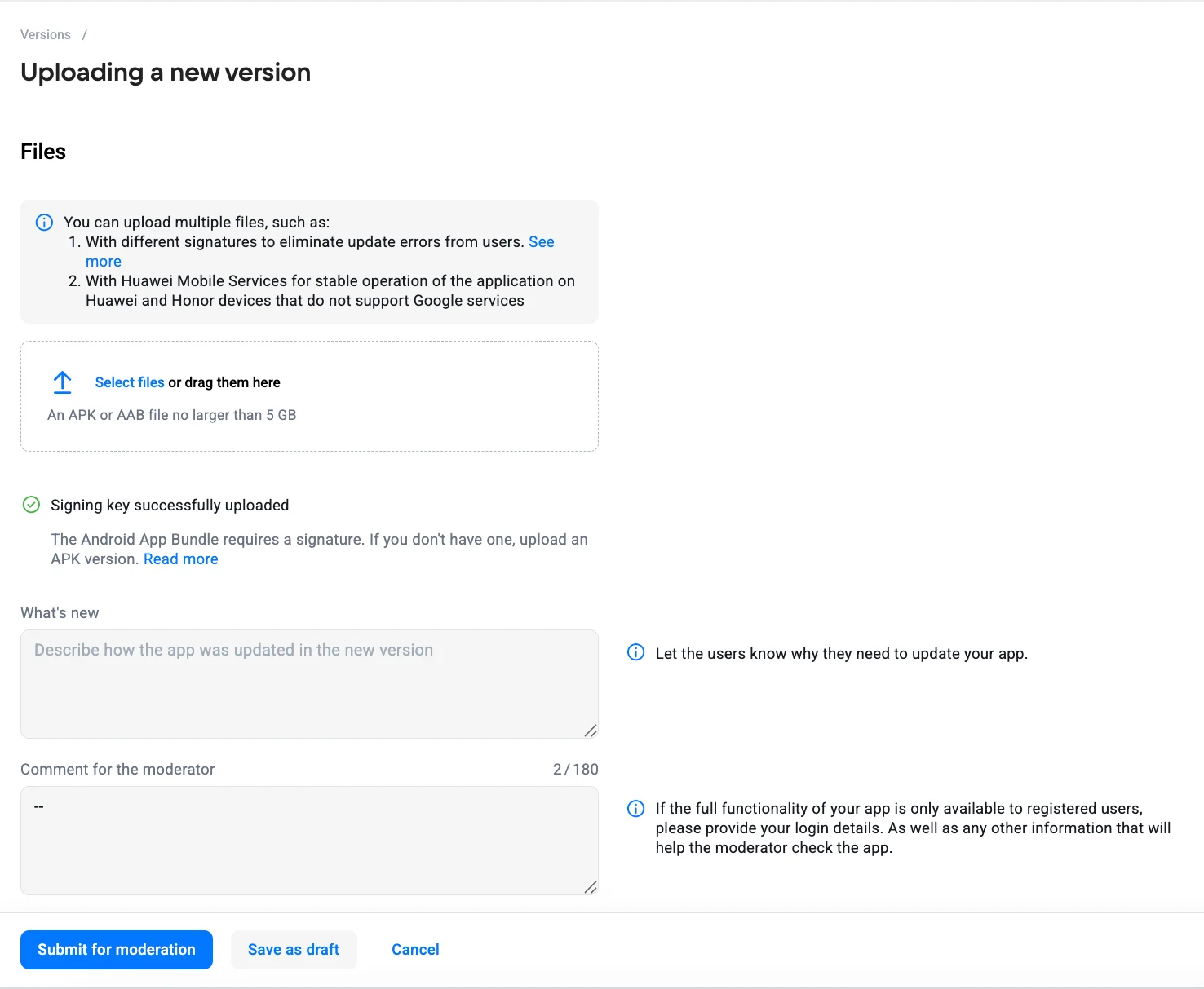
The upload steps will vary depending on the app type: Universal (suitable for phone, tablet, and TV) or TV Only. If you select the Universal app type, you will also be prompted to fill in information for the TV version. If your app is suitable only for TV, follow the instructions on the Add an app for a TV device page.
If a universal app has been created and versions for both mobile devices and TV have been uploaded, any subsequent versions can only be universal. If you need to add a new version suitable only for TV, create separate versions: universal + TV.
Upload app version
RuStore supports uploading applications in APK and AAB formats.
APK file upload requirements
When uploading the first version, make sure that:
- the APK file size does not exceed 5 GB;
- you generate a signed APK file;
- the package name is unique;
- the build is checked and adjusted.
When uploading the second and subsequent versions, check that:
- the APK file size does not exceed 5 GB;
- you generate a signed APK file;
- the signature matches the previous one;
- the package matches the previous one;
- the build is checked and adjusted;
- the version code is greater than the previous one.
AAB file upload requirements
- application signatures must be added separately before uploading the .aab file;
- the AAB file should not exceed 5 GB;
- the package name must be unique;
- the assembly must be tested and configured.
File upload stages
Uploading a file consists of two stages:
- Upload. You choose an APK or AAB file, and it is uploaded to RuStore servers. At this stage, do not leave the page to avoid interrupting the process.
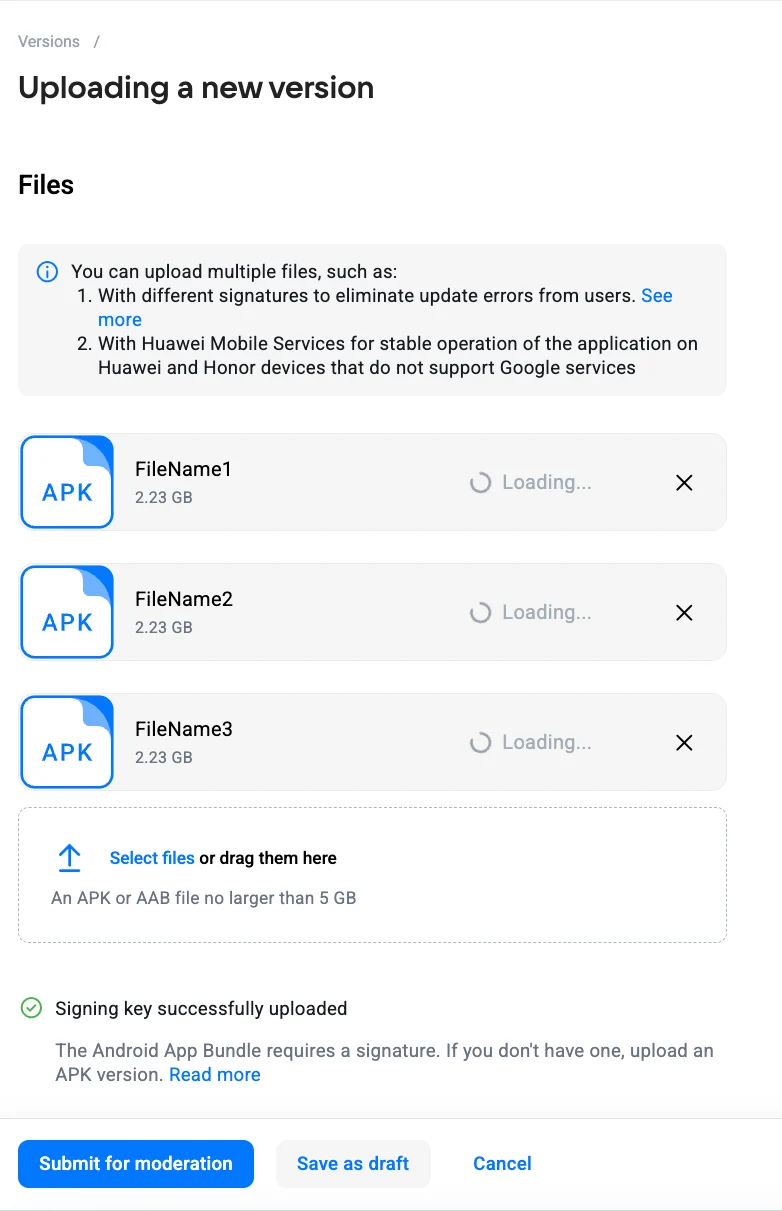
- Processing. After the upload is complete, the file is validated. At this stage, you can save a draft and leave the page — processing will continue in the background.
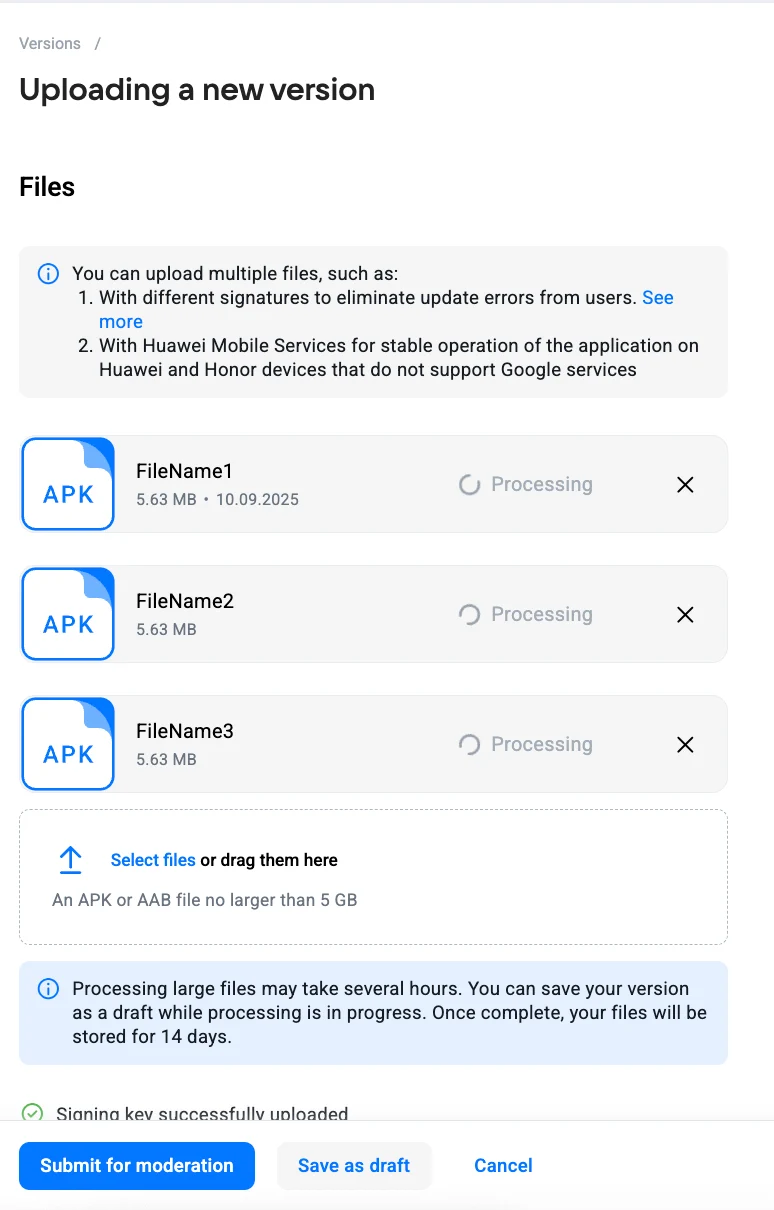
Processed files are stored for 14 days. If you do not submit them for moderation within this time, they will be deleted.
After successful processing, the files will be available both when creating a new version and in the draft. If any errors are found during processing, you will see the corresponding notifications.
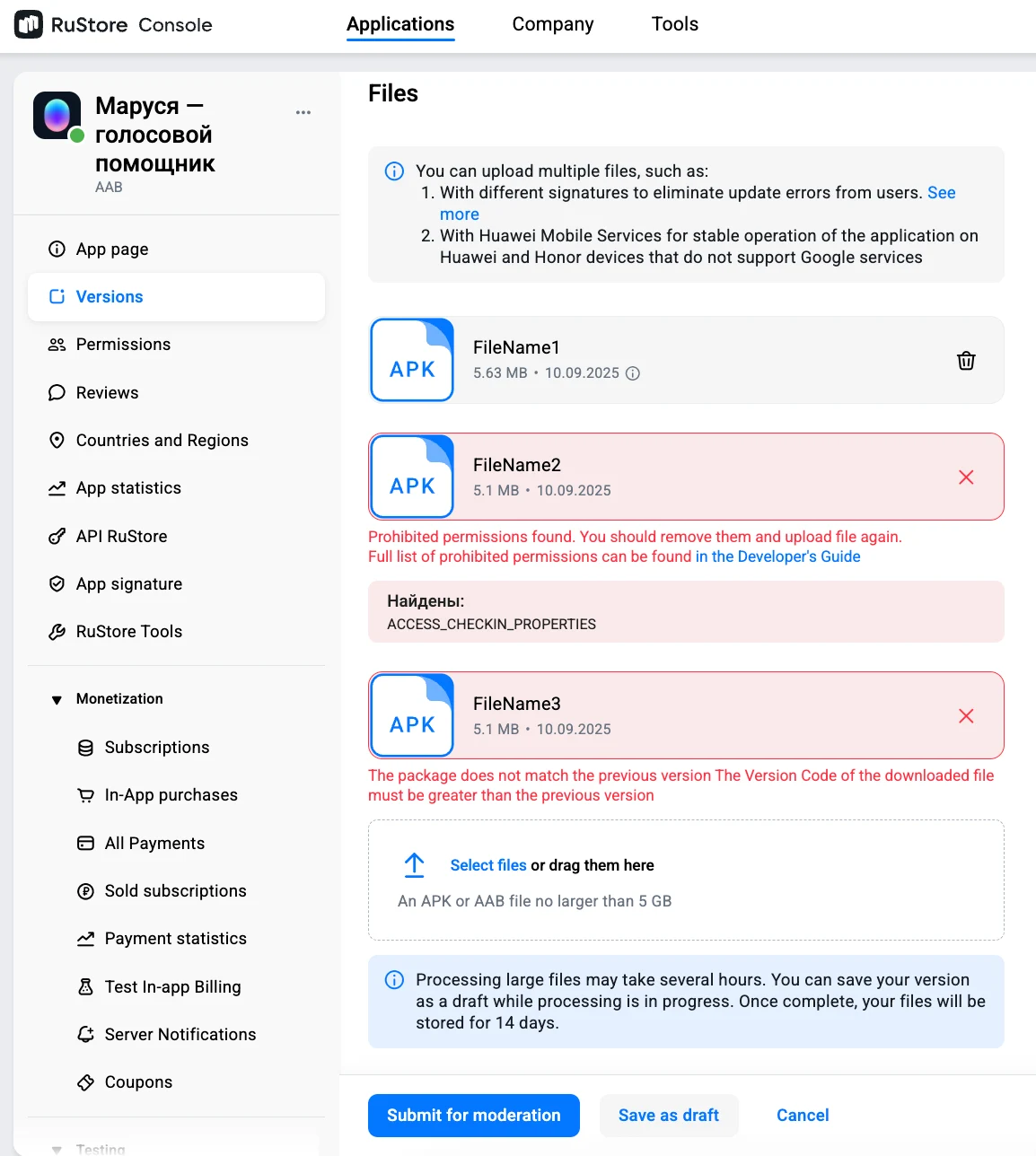
“What’s new?”
The What’s new? section is filled in when uploading a new version of the app. Describe the main updates here — what features have been added or which bugs have been fixed. When uploading the universal version of the app, you can also add a change history for the TV version.
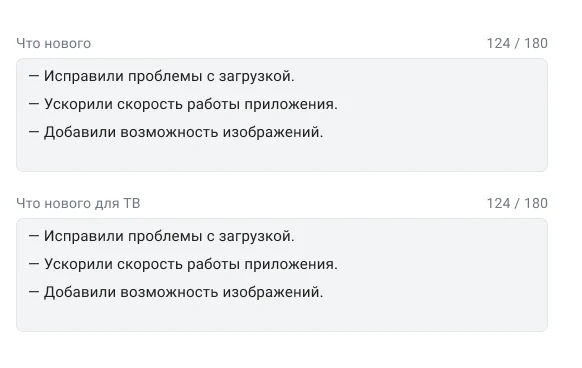
User Data Safety
Fill in information about the categories and types of data that the application requests access to, as well as provide information about sensitive permissions. Read more in the section How to declare permissions.
App info
- Enter the application name:
- up to 30 characters;
- the application name must be unique.
- Select a category from the list provided. How to do it?
- Select an age limit from the list provided. How to choose the right age limit?
- Select up to 5 search tags (optional). How to choose search tags?
- Enter a brief description of the application for mobile devices and for the TV version (up to 80 characters).
- Enter a detailed description of the application (up to 4000 characters; when creating, you must take into account the user’s ability to minimize the description to 2000 characters).
Media files for the catalog
Icon
Drag an application icon from your desktop or a folder on your computer to the Mobile Icon area. You can also add a separate icon for the TV version of the application by clicking Add icon for TV.
If you leave this field empty, the icon for mobile devices will also be displayed for the TV version.
Icon requirements
- image resolution and file size: 512 × 512 px, up to 3 MB;
- accepted formats:
.pngor.jpg; - the icon must have background fill across its entire area. Its outer edges must be covered by the background, with no transparent or unfilled areas along the outline.
Screenshots
- Phone screenshots. You can add screenshots for phones only. In this case, the same screenshots will be displayed on both device types: phones and tablets.
- Tablet screenshots. You can also upload separate screenshots for tablets. In this case, phone screenshots will be displayed on devices with screens smaller than 7 inches, and tablet screenshots will appear on the application page on devices with screens of 7 inches or larger.
- TV screenshots. If your app’s APK or AAB file is suitable for TV, also upload screenshots and a TV banner.
Uploading screenshots for the mobile version of the application is mandatory.
To add screenshots:
- Select vertical or horizontal orientation.
- Specify the screenshot type: for phone or tablet.
- Drag screenshots from your desktop or a folder on your computer into the Phone App Screenshots area or click Add tablet screenshots. If the APK (AAB) version is suitable for TV, also add screenshots for the TV version of the application. You can add 1 to 10 screenshots at the same time.
Screenshots will be uploaded in the order in which they are located in the selected folder.
Image requirements
- file size: no more than 3 MB for phones and no more than 5 MB for tablets;
- accepted formats:
.pngor.jpg; - maximum resolution: 2160 × 3840 px for the mobile version; 1920 × 1080 px for the TV version;
- recommended aspect ratio — 16:9;
- if the width or height is less than the recommended one, the screenshot is stretched to 16:9;
- if the width or height is greater than the recommended one, the screenshot is cropped to 16:9.
Video on the application page (VK Video): clips, privacy, and requirements
The application page supports videos hosted on VK Video. VK Video players are used for playback: clips (vertical/square short videos) and regular videos — the appropriate player is selected automatically.
How to add a video
- Upload the video to VK Video (in the web version of VK, the VK app, or the VK Video app).
- Configure privacy (see below).
- Copy the link to the video and paste it into the Video field in the RuStore Console.
vk.ru, vk.com, vkvideo.ru.
Which videos turn into clips
- Vertical (9:16) or square (1:1) videos up to 60 seconds long are automatically published as clips.
- Horizontal videos and videos attached to posts/comments/messages are published as regular videos.
- If you want to upload a vertical video as a regular video, use the separate VK Video app.
- Keep the main content in the “safe area” (10% padding at the top/bottom and left/right).
- Use a static frame with legible text as the thumbnail.
Video privacy
When publishing to VK Video, choose who can watch and comment on the video:
- All users
- Channel subscribers
- Editors and administrators
- Anyone with the link
- Community donations (VK Donut) — if enabled
For the application page, we recommend “All users” or “Anyone with the link.” Private modes that are not accessible to store visitors will cause a playback error.
Video requirements and recommendations
- Resolutions up to 4K and file sizes up to 256 GB are supported.
- Supported container formats: AVI, MP4, 3GP, MPEG, MOV, FLV, F4V, WMV, MKV, WEBM, VOB, RM, RMVB, M4V, MPG, OGV, TS, M2TS, MTS.
- For good quality, use at least 720p, preferably 1080p or 4K.
- Processing large files may take time — keep this in mind before publishing.
- Recommended duration for promotional/presentation videos on the application page — up to 1–2 minutes.
The video must comply with RuStore rules and must not contain prohibited content: see Application Requirements.
After filling in the version information, choose the appropriate option:
- Submit for moderation — if you have completed the form and the app files have been successfully uploaded and processed. The app will be sent for review.
- Save as Draft — to save the entered information and return to editing later. You can save a draft even while the app files are in the processing stage. After processing is complete, the files will automatically appear in your draft.
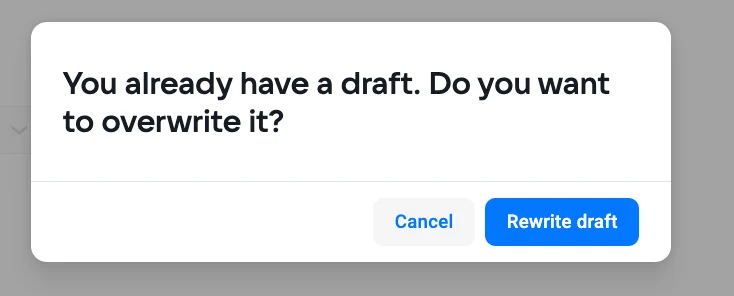
To work with drafts, the following conditions must be met:
- creating, editing, and deleting a draft is available for the Account Owner, Administrator, Release Manager, and Developer roles;
- you can create only 1 draft version of the application.
Draft editing
To continue filling out the application upload form, follow these steps:
- Go to the Applications tab and select the Versions section.
- Click Edit next to your draft to go to the application upload form.
If you need to delete a draft, go to the actions menu and select Delete.
Conditions for adding a developer
To add a developer who will carry out operational activities with a specific application, the following conditions must be met:
- the developer has logged in to the RuStore Console;
- the developer has provided their VK ID to the employee who uploaded the application (in digital format).